How to Use Autel MaxiAP AP200 ( Operating Procedures )
How to Use Autel MaxiAP AP200 ( Operating Procedures )
How to Use Autel MaxiAP AP200 ( Operating Procedures ):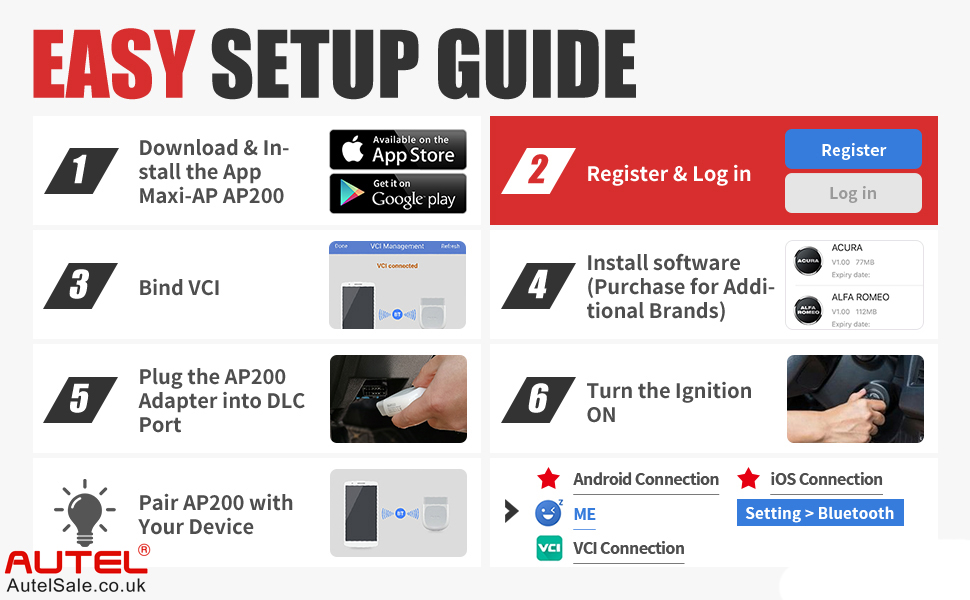
1. Download & Install APP

1) Scan the QR code to download the MaxiAP200 app
2) Or search for MaxiAP200 in APP Store or Google Play to download and install the app to your device.
2. Register & Log in
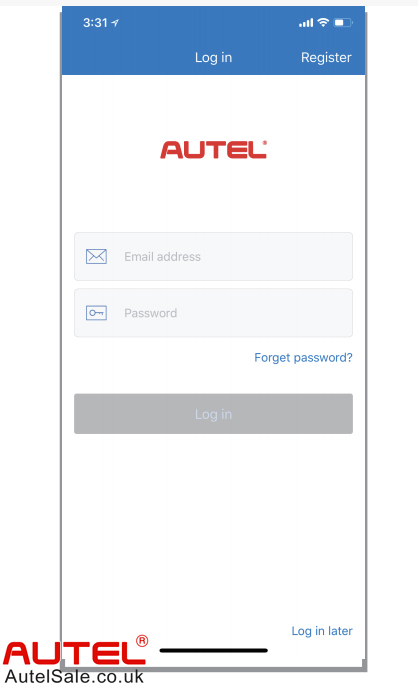
1) Open the MaxiAP200 anpp and tap Register near the top right of the screen
2) Follow the on-screen instructions to complete the registeration
3) Log in with your registered email address and password
Note: If you have a previously operated Autel ID, please use it to log in
3. Bind VCI
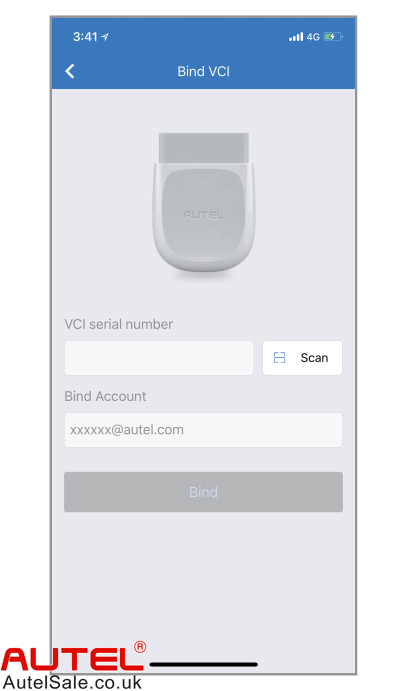
1) Tap Me -> VCI Management.
2) Scan the QR code on the MaxiAP AP200 Bluetooth dongle to put in the serial number.
3) Check if the email information is correct.
4) Tap Bind to bind VCI
4. Purchase & Install softwware
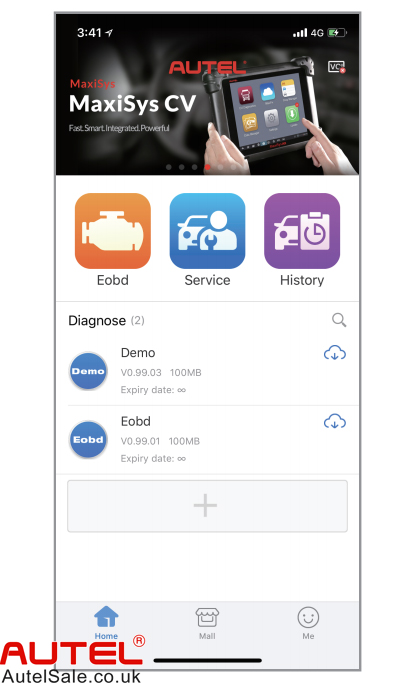
1) Tap Mall or the plus sign below the diagnose list to purchase and install vehicle-specific software.
2) Full OBDII functions included at no charge.
3) You can get one free vehicle-specific software through Mall after successfully binding VCI for the first time.(For iOS devices, the purchased vehicle-specific software will display in the diagnose list. tap it to another application for diagnosing.)
5. Plug the connector of the MaxiAP200 tool into the vehicle's Data Link Connector (DLC)
The vehicle's DLC is generally located under the vehicle dash

6. Turn the vehicle ignition to Key On, Engine Off position.
The LED on the tool will light solid green when connected
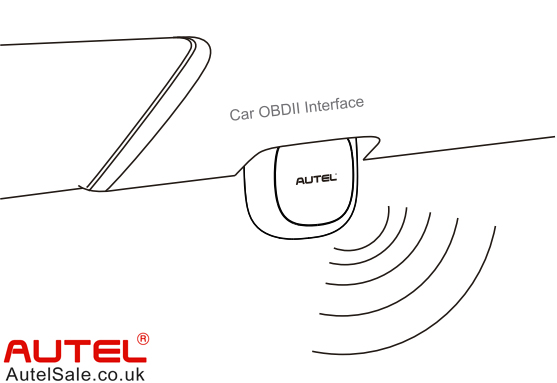
7. VCI Connection
1) For Android devices, tap Me -> VCI Connection or the VCI button near the top right of the Home Screen.
2) For iOS devices, tap Setting -> Bluetooth on your iOS device to open the Bluetooth function. then tap the Bluetooth name of the MaxiAP AP200 tool to pair it with the device. The Bluetooth name starts with AP, followed by the serial number of the tool.
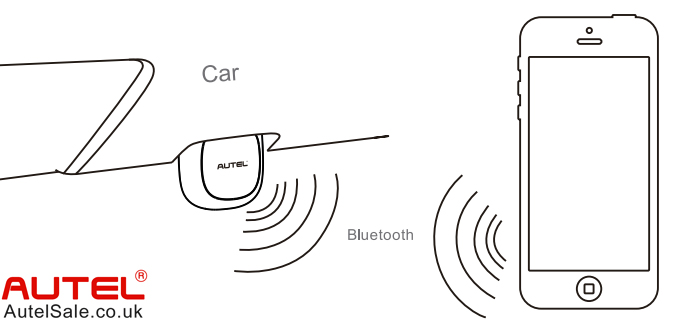
* When the device is successfully paired with the tool, the LED on the tool will light solid blue
* Ensure your Android device's Bluetooth is turned on.
8. Your MaxiAP200 is now ready for use.
Update:
1. The installed vehicle-specific software can be seen on the Home Screen. When a new version is available, an update button will display. Tap the button to update the software.
2. Tap Me -> VCI Management -> Detect firmware to update the firmware if a new version is available.
1. For iOS devices, the saved report can be printed via the Print function on the device.
2. For Android devices, download and install a third-party Print app to print the saved report
Note: The device needs to be connected with a printer to print